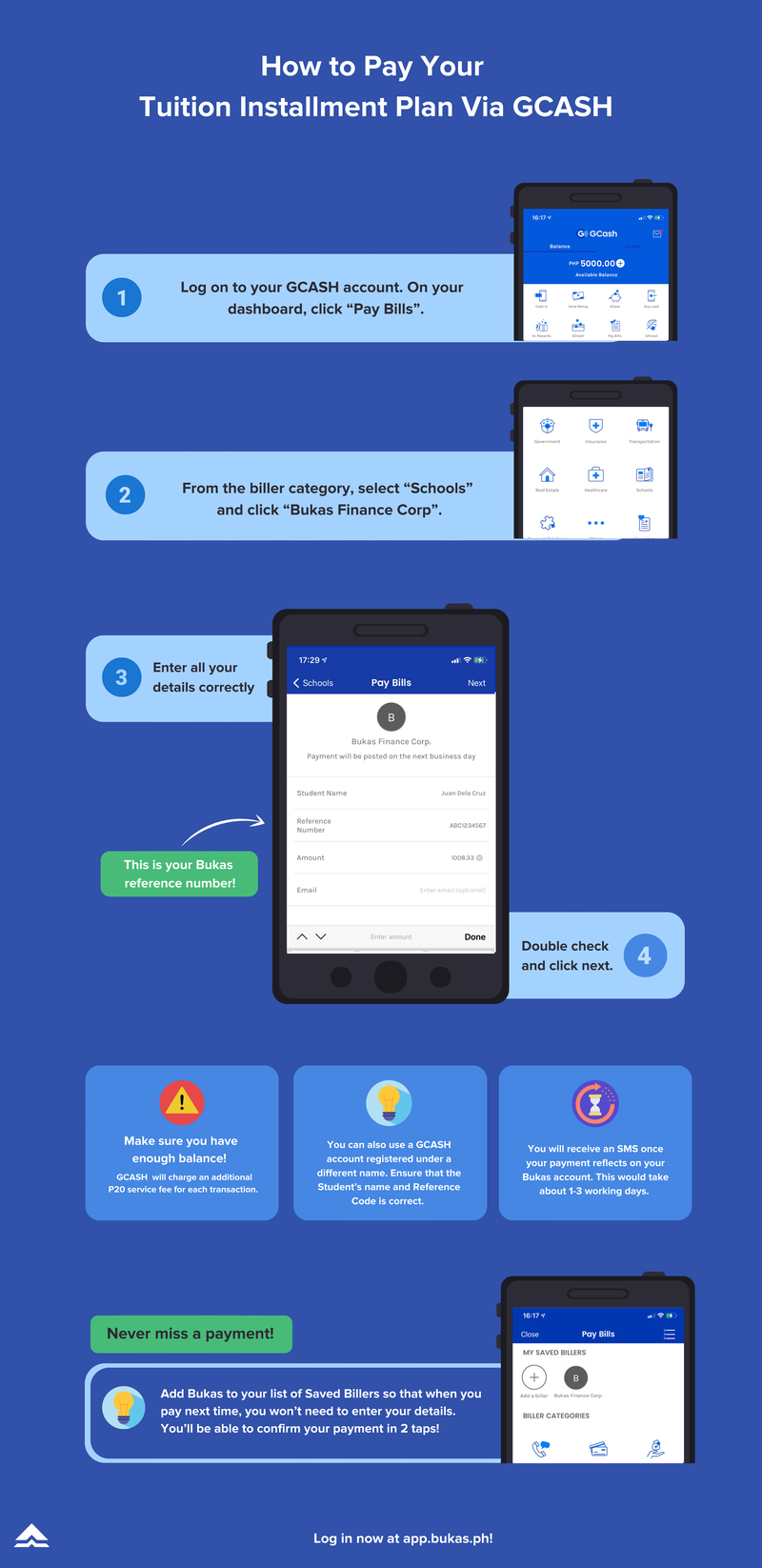How to Repay Your Tuition Installment Plan Via GCASH
There are two ways to pay via GCash: via GCash Bills Payment, or through the Bukas App.
Paying via GCash Bills Payment
- Open and log in to your GCash app on your mobile phone.
- On the dashboard, go to “Bills”.
- Under Biller Categories, select “Schools”.
- Search and select “Bukas Finance Corp.”
- Enter the complete name of the borrower, the reference number, and the amount you would like to pay. You can find your installment’s reference code under the “My Installments” tab of your Bukas account.
- Review your details and click “Confirm” to pay.
Note: GCash will charge an additional P20 service fee for each transaction. Make sure you have enough balance to pay the full amount plus the service fee.
Paying via GCash through the Bukas App
- Log in to your Bukas account and click on the "My Installments" tab.
- Select "Pay installment via GCash app" from the list of payment options. Choose whether you would like to pay for the full amount due or to set the amount yourself.
- You will be redirected to the GCash portal in app. Log in using mobile number, enter OTP code, and GCash PIN.
- Review the details and click "Proceed". It can take about 1-12 minutes for the payment to reflect in your Bukas account.
Note: There is a 2% service fee for paying via GCash in app. Make sure you have enough balance to pay the full amount plus the service fee.
IMPORTANT:
To safeguard your account, remember to settle your payments only through our accredited payment partners. Always SELECT US AS BILLER through your preferred bill payment option and AVOID DIRECT BANK TRANSFERS to ensure your payment is credited to your Bukas account successfully.
Frequently Asked Questions:
- Where can we get the reference code that we need for GCash?
Kindly place your Bukas installment Reference Code. You will be able to find this on your My Installments Tab on the Bukas account where the application was done, or your disclosure statement - I received a text from GCash that my payment will be posted on the next business day, but why don’t I see it on my Bukas Account?
If payment was done via GCash Bills Payment, it takes up to 24 hours for GCash to reflect your payments on their app. Separately, You will receive an SMS once your payment reflects in our system. This would take about 1-3 business days (excludes weekends and holidays). You can also log in to your Bukas account to check out your payment dashboard! - What do I do if I’ve sent the payment but I entered the wrong reference code?
Please send your full name, installment number, and contact number along with your proof of payment with the subject "Payment Concerns" to [email protected]. - I can’t find Bukas Finance Corp. under the Loans. How do I pay?
You will be able to find Bukas Finance Corp under the School category instead. - Can I make partial or advance payments to Bukas using GCash?
Yes! You can enter any amount you’d like on GCash to make partial, full, or advance payments to Bukas Finance Corp. - Does GCash charge a transaction fee when I use it to pay for my Bukas dues?
Yes, GCash charges a P20 fee for every transaction done via their bills payment. If payment is done via GCash in app, service fee is 2%. Make sure your GCash balance is enough to cover your dues plus the transaction fee to avoid failed payments. - Can I use a GCash account registered under a different name?
Yes, you may. When paying for a Bukas tuition installment plan via GCash, you have the option to use or not to use your own GCash account. Simply make sure that your reference code is correct to avoid payment reflection issues.